Introduction
If you are an aircraft monitoring enthusiast, you might have eyed some of the ADS-B radar boxes that allow you not only to receive ADS-B tracking information, as well as ACARS information, and live Air Traffic Control frequencies. These boxes typically go in the $800 range. If you are wanting to experiment with adding these features to your cheap ADS-B station, we can do it for about $40, using two additional RTL2832U sticks. This is of course assuming that you already using a RTL2832U stick for ADS-B reception with PlanePlotter. If you are using another ADS-B receiver, you can still add the additional two sticks to add ACARS and live ATC reception. I highly recommend that you consider using a RTL2832U stick with the R820T chip set for ADS-B, since it has the best sensitivity in the 1090MHz range. Even used with the included whip, you can typically receive ADS-B signals out to 75 miles indoors or more depending on your location. As we have seen, adding an external antenna can increase the RTL2832U ADS-B reception significantly. This “poor mans” ADS-B, ACARS, and ATC receiver system in no way competes with the $800 boxes, but can work very well considering the cost.
Video Demo
Getting it Going
I will assume that you are starting from scratch with your RTL2832U radar box.
Adding ADS-B
First of all, you want to get your system receiving ADS-B with PlanePlotter. In our past projects we discussed getting ADS-B and PlanePlotter going with Linux. This worked great, but was a bit time consuming and a little tricky for non-linux users. Fortunately the folks over at jetvision.de has released an excellent Windows based ADS-B decoder called RTL1090. This makes adding ADS-B from a RTL2832U stick quick and easy. Take a look at our article and video on this software. Simply download RTL1090 and follow the instructions to to get ADS-B working with PlanePlotter. Also you will need SDR Sharp.
Important Note: If you have already been using RTL1090, please get the latest release since it now supports multiple RTL2832U sticks. If all of your sticks are the same chipset, you can will be good to go. However, if you have lets say two E4000 based dongles and a R820T dongle and you want RTL1090 to use the R820T for ADS-B. You will need to start your ACARS dongle and ATC dongle with using multiple instances of SDR-Sharp first. Then start RTL1090 last, it will find the R820T as an used and use it for ADS-B.
Adding ACARS
For you that are not familiar with ACARS , this stands for Aircraft Communications and Reporting System. ACARS is a very old system dating back to the late 70s, that is still in use today. It appears to be still widely used in the US, but I am not sure about other countries. ACARS transmits a pulse that contains data about the aircraft. The pulse can include information such as the flight number and location, however all ACARS transmissions don’t include positional data. There can be a variety of other messages transmitted such as short text messages to the aircrafts carrier. If you wan’t to know more about ACARS, read the wiki article. PlanePlotter can receive, decode, and display this data, as well as plot positional data on your radar map for those messages that contain positional data. The downside of ACARS, is that the positional messages don’t come as quickly as they do with ADS-B. The main advantage of ACARS is that you can identify aircraft in your area that may not be using ADS-B. The other advantage of ACARS is that with a modest antenna, you can typically receive aircraft much further out from your location since the transmissions are in AM on the VHF aircraft band or even the HF band for even longer range. If you want to try HF reception, you can add a HF converter to your RTL2832U stick like the excellent Ham It Up converter. Usually for VHF reception the common ACARS frequency is 131.550MHz, however in some countries the frequency can vary. Here is a pretty good article on ACAR with a list of frequencies used.
To add ACARS to your existing PlanePlotter / ADS-B system, first take a look at our article on using multiple RTL2832U sticks. This will explain how to get multiple RTL2832U sticks going on your system. Once you have your sticks all working correctly, you can go ahead an set up ACARS with PlanePlotter. Here is how:
- Start SDR-Sharp and click on the configure button and pick the RTL2832U stick you want to use from the drop down.
- Start SDR Sharp and tune to the ACARS frequency you are using. You should be seeing the ACARS data blips in the water fall.
- Start PlanePlotter and go to Options / IO Setup and make sure that “Acars reception from audio input” is checked.
- Go to Options / Audio / ACARS / Source and make sure you sound card is selected as the input source.
- Start PlanePlotter processing by clicking the green button.
- Click on the PlanePlotter waveform button so that the signal window is displayed. Then adjust the volume control of SDR Sharp until you see the signal waveform showing that it is getting a strong ACARS pulse.
- Click on the messages button in PlanePlotter and you begin to see decoded messages.
ATC Audio with a 3rd RTL2832U Stick
If you decide that you want add a third stick for ATC audio or just don’t want to hear the ACARS audio through your computer speakers without having to turn your computer speakers down, you will have to use Virtual Audio Cable (VAC). Virtual Audio Cable will let you route the ACARS audio directly to PlanePlotter. If you are going to use a second instance of SDR Sharp and a 3rd RTL2832U stick for of the air ATC audio, VAC will be required. VAC will allow us to send the ACARS audio directly to PlanePlotter, while allowing your ATC audio to be sent to your speakers. If we didn’t do this, we would be sending both the ACARS audio and the ATC to PlanePlotter and it could not decode the ACARS data. You can download a demo copy of VAC, but it will output a voice message every few minutes reminding you are using a demo. You can use this to try things out, but needless to say that the voice messages will cause to loose some ACARS packets. Ok, here is what we need to do to get ACARS working along side of ATC audio using VAC.
- Download and install Virtual Audio Cable. It will automatically create one Virtual Cable by default called Line 1 (Virtual Audio Cable). Thats all we need.
- Go back to Plane Plotter and change the Options / Audio / ACARS / Source to Line 1 (Virtual Audio Cable)
- Go back to SDR-Sharp and go to the Audio section and change the Output setting to Line (Virtual Audio Cable)
- Start SDR Sharp for ACARS decoding, you probably won’t hear any audio, but that is a good thing.
- Start PlanePlotter processing again and recheck the waveform display. Readjust the volume control for SDR Sharp as necessary for a good waveform.
Ok, lets add the ATC Audio.
- This is not required but recommended. SDR Sharp stores its settings for your SDR setup, so that when you restart, it will come back the way you set it up. This will only work for 1 stick, since we will have two sticks (1 for ACARS and 1 for ATC) with two running copies of SDR Sharp, you might want to consider this. Make a new folder on your desktop labeled ATC. Go to your SDR Sharp installation folder and copy and paste the files contained in it to your new folder called ATC.
- Start your second copy of SDR Sharp and from the configure button pick your unused 3rd RTL2832U stick.
- Start SDR Sharp and tune to your favorite ATC frequency.
Note: There is also a 3rd party scanning plugin available from here. It should let you scan multiple ATC frequencies. I haven’t got around to testing it yet, so I can’t say how well it works. More info in Yahoo Group.
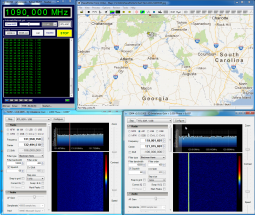 Ok, thats it. Everything should be working. However, with that being said, there is a lot going on here so it make take a little trial and error to get everything going correctly.
Ok, thats it. Everything should be working. However, with that being said, there is a lot going on here so it make take a little trial and error to get everything going correctly.
Products Mentioned in this article
Newsky TV28T v2 USB DVB-T & RTL-SDR Receiver, RTL2832U & R820T Tuner, MCX Input. Low-Cost Software Defined Radio Compatible with Many SDR Software Packages

what are the 3 sticks plugged in to in the video
thanks
R820T – ADS-B
E4000 – ACARS
E4000 – ATC
I should have been clearer I was ask what kind of usb that was?
thanks
IT was just a cheap laptop USB hub with 4 ports.
Im using a Pinnacle DVB-T Stick. Did this working too?
I’m tunning only ACARS but PlanePlotter only lists the audio input options as either Auto or Microphone. Does that mean that my sound card driver does not allow loopback and I need to install Virtual Audio Cable, even if only for one audio stream?
Yes. I use V8 VAC.
Hi. I have look for scanner plugin all over the web can you point me in right direction. The link you give is blank
Hi I wish to know if i can use an external antenna with the USB stick, if yes which one? TIA
Maks
Can I using Pinnacle 430E for this software?